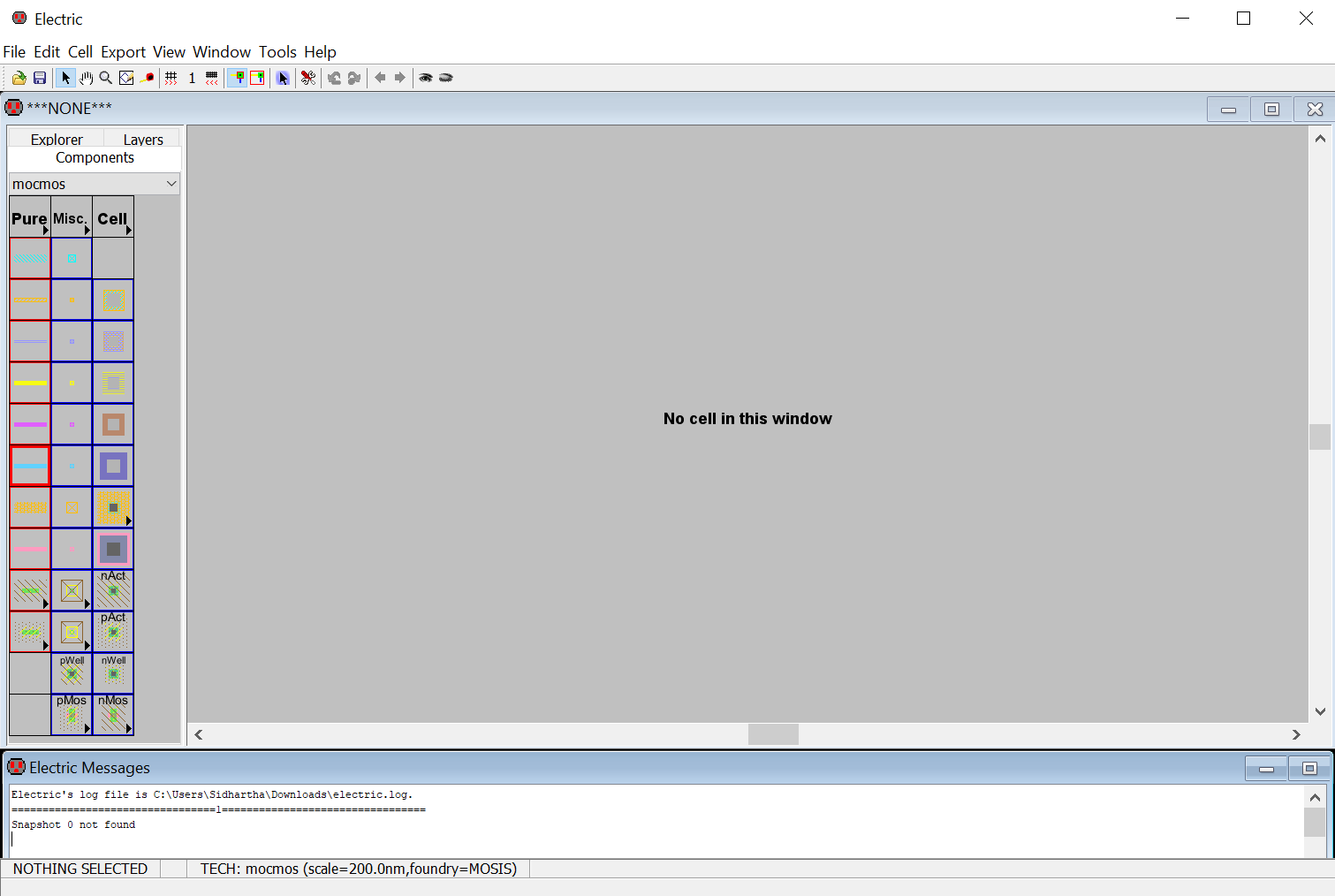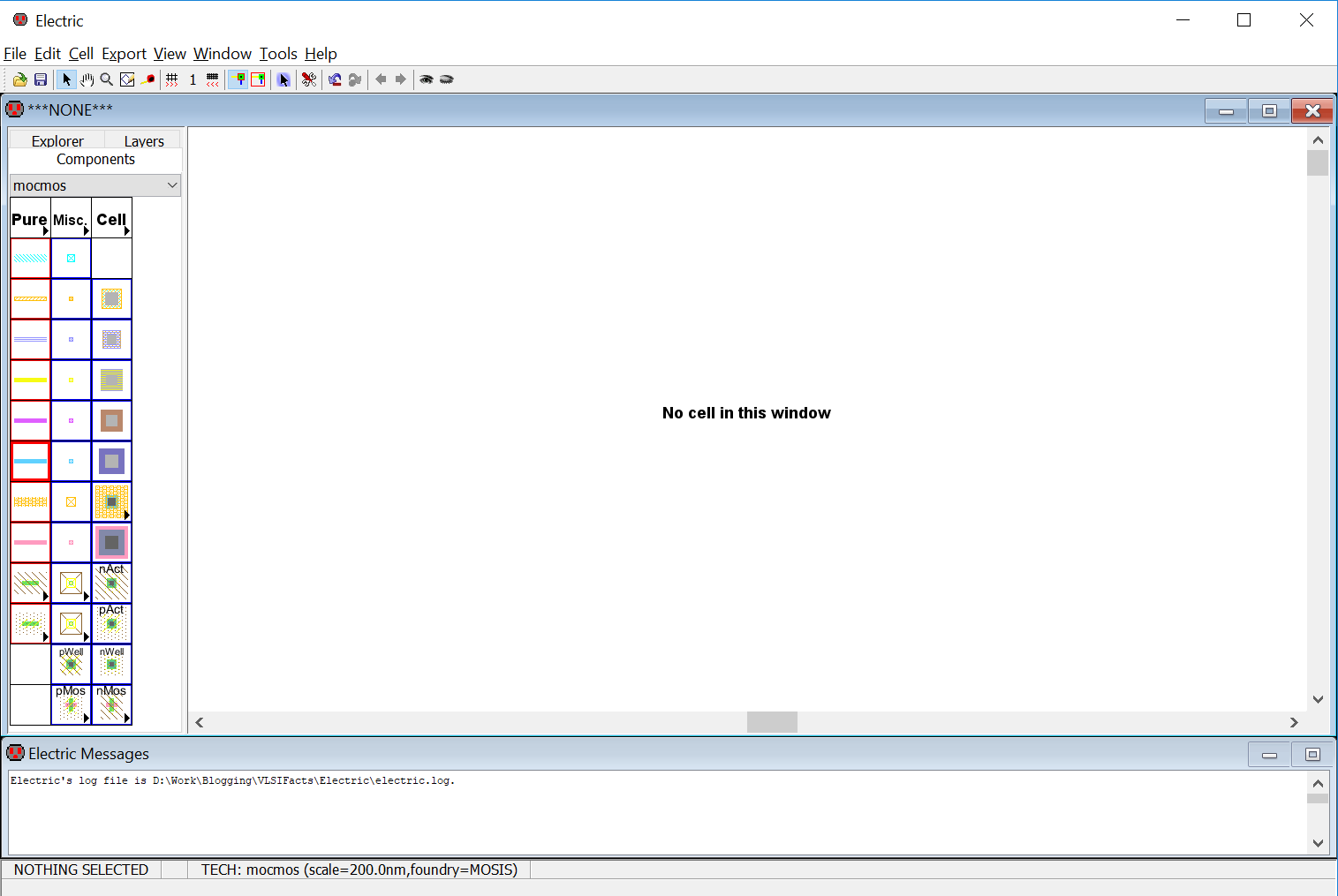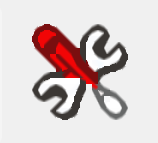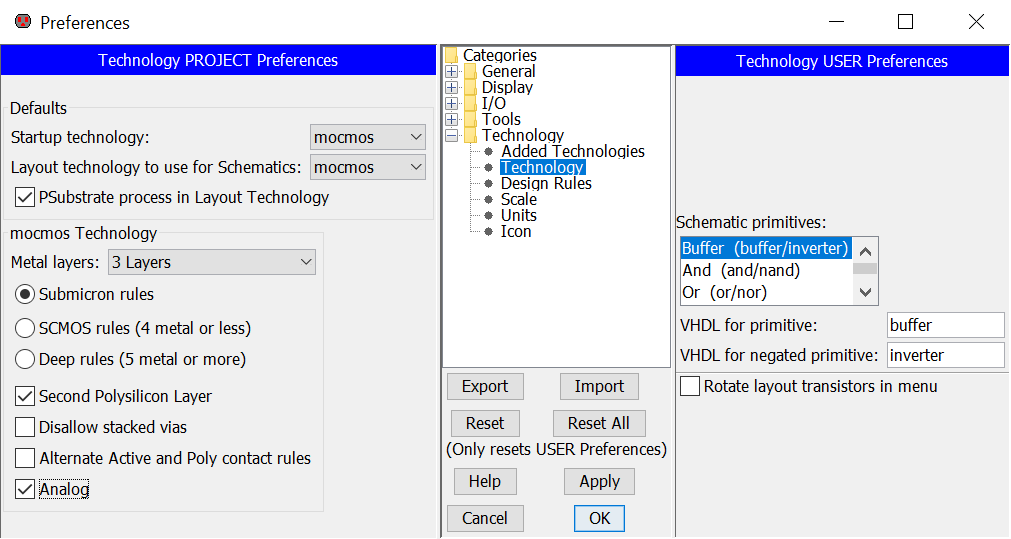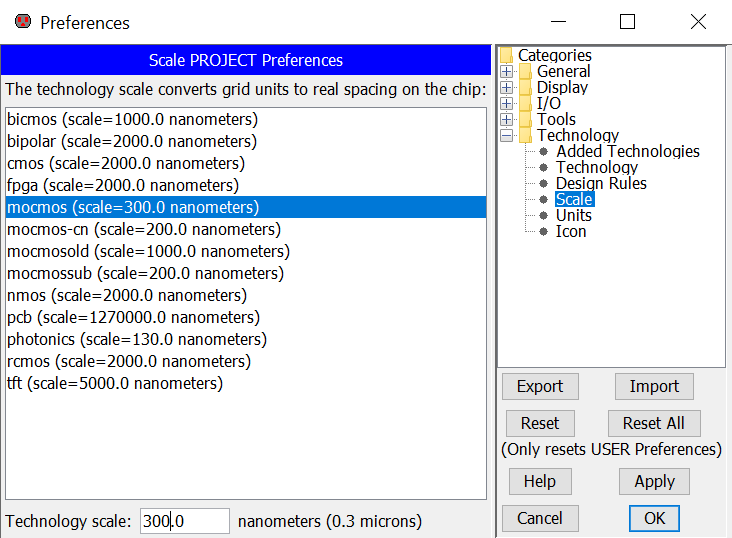1. Start Electric: You will see the following window.
2. Towards the bottom of the window, you will find an Electric Messages Window where you can find different messages throughout any design.
3. You can change the background color of the window as follows
Window –> Color Schemes –> White Background Colors
4. First of all we have to set Electric up for use in ON Semiconductor’s C5 process and fabrication through MOSIS. This CMOS process has 3 metal layers, 2 poly layers, and a high resistance layer. This tutorial uses the MOSIS scalable CMOS (SCMOS) submicron design rules. While the C5 process is an n-well process we’ll still draw the p-well, which will be ignored during fabrication.
Go to Preferences by clicking the following button or executing File –> Preferences…
5. Then you have to set the following.
Preferences –> Categories –> Technology –> Technology
mocmos Technology –> Metal layers –> 3 Layers
Keep submicron rules and Second Polysilicon Layer checked
Click the Analog checkbox.
6. To set the scale go to
File -> Preferences -> Technology -> Scale and set mocmos scale to 300 nm
7. Press OK to exit.
Select Mark All Libs in the next Window to indicate you want all of the libraries marked with these changes.
Now we are finished with the setup and ready to fabricate a chip in the C5 process via MOSIS…